It’s another Premiere Pro tutorial from us today. We look at how to duplicate a clip in Premiere Pro.
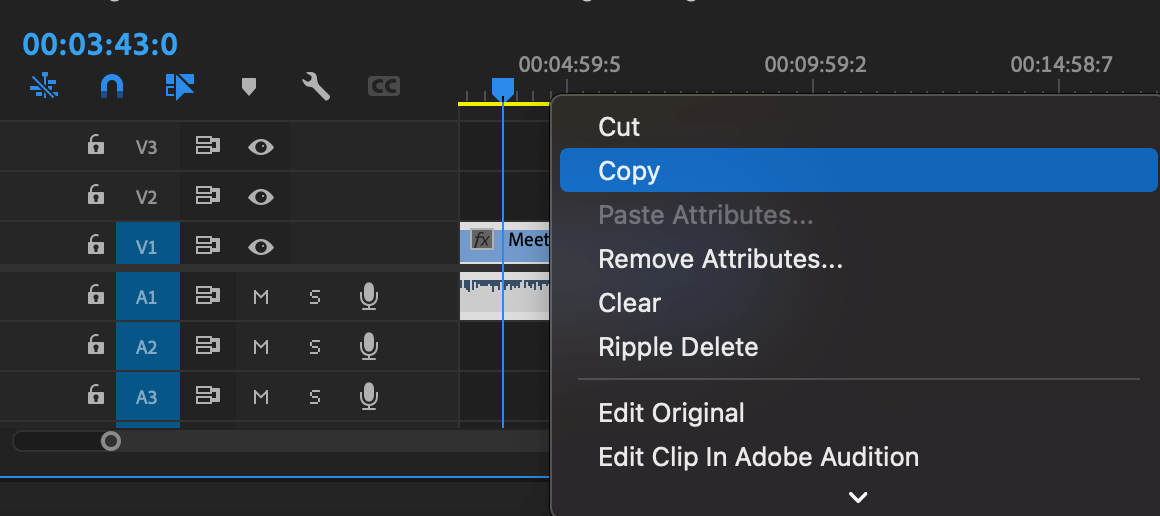
You can become even more efficient within Premiere Pro by duplicating clips, not by copy and pasting, but by this simple dragging method. Remember, one of the most important skills when learning how to become an editor is efficiency.
Efficiency is key; it allows you to work on more projects and save a hell of a lot of time. Where it’s creating fast and effective keyboard shortcuts or improving the speed of Premiere Pro – efficiency is key.
In today’s article, we will look into how you can duplicate a clip in Premiere Pro.
How to duplicate a clip in Premiere Pro?
Here we will run you through the simple process of how you duplicate your clip. But before we jump right in, why would you need to duplicate a clip?
There are multiple reasons why you would want to duplicate a clip in Premiere Pro. Firstly, you may want to experiment on one of the clips or compare a transition or tone.
You may just want to run the clip twice within the edit to compare which aesthetics work best for your project.
Here’s how you duplicate a clip in Premiere Pro:
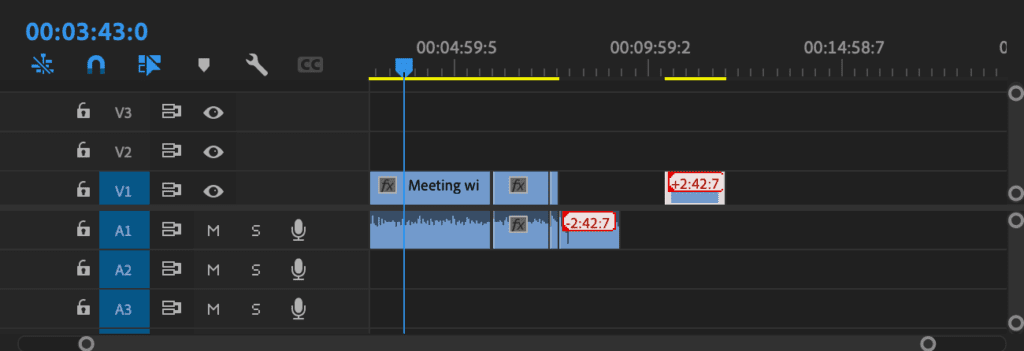
1. Select the clip
Firstly, select the clip in which you want to duplicate in your timeline.
2. Alt and drag across
Now press Alt (Option) and drag the clip you wish to duplicate across the timeline. In doing this you’ll duplicate your clip.
3. Drop the clip
Yep, it’s as simple as that. Drop the doubled clip, and there you have it; that’s how you quickly duplicate a clip in Premiere Pro – no copy and paste shit here!
The clip can be both video and audio, both work with this duplication method. It’s a really simple trick, but incredibly effective, and one beginner video editors should learn to help them develop and learn.
You can also highlight it at clip level and complete a copy and paste:
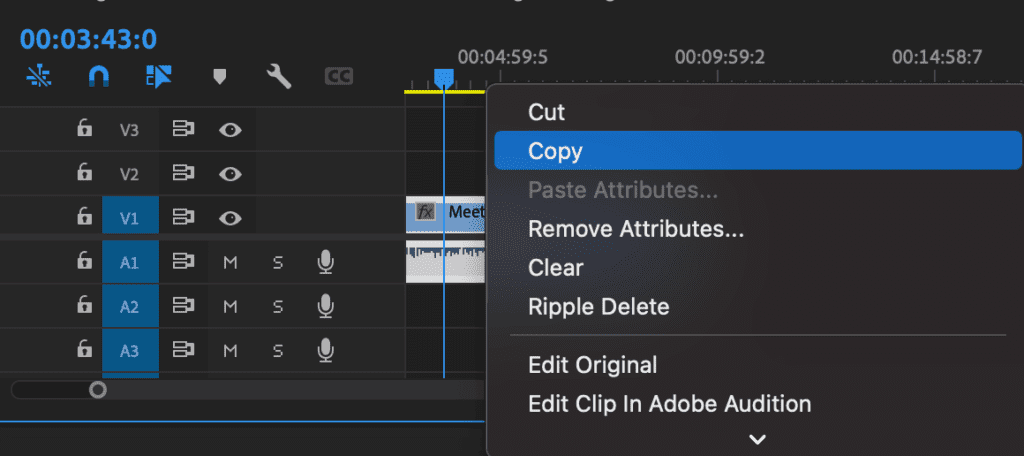
One thing to highlight is that the duplicated clips will carry over the original clips colouring, shades, and any other additional treatments you may have added to the clip.
You may also be interested in, How to Crop Videos in Adobe Premiere Pro: 6 Simple Steps
How to duplicate text in Premiere Pro
If you’re looking to duplicate text in your edit, simply follow the steps above to achieve the same result. It works the same way, where you hold the “Alt” (Option) key and drag it to your desired point.
This will duplicate your text and allow you to place it in your desired location. It will carry over the font, size and any additional colouring to the text.
It’s the perfect way to speed up your editing workflow. We love using keyboard shortcuts here at iFilmThings, and when we’re editing it saves so much time.
We hope this article on “How to duplicate a clip in Premiere Pro” was helpful to you. Let us know your thoughts down below in the comments.
Scroll down a little further for our latest Premiere Pro resources, articles and free transitions. Happy editing!