When you’re on the go – be it on a train, on the bus or even on a plane you’ll want to pass the time, and what better way to do that than watching your favourite movie. But did you know you can download movies on Netflix?
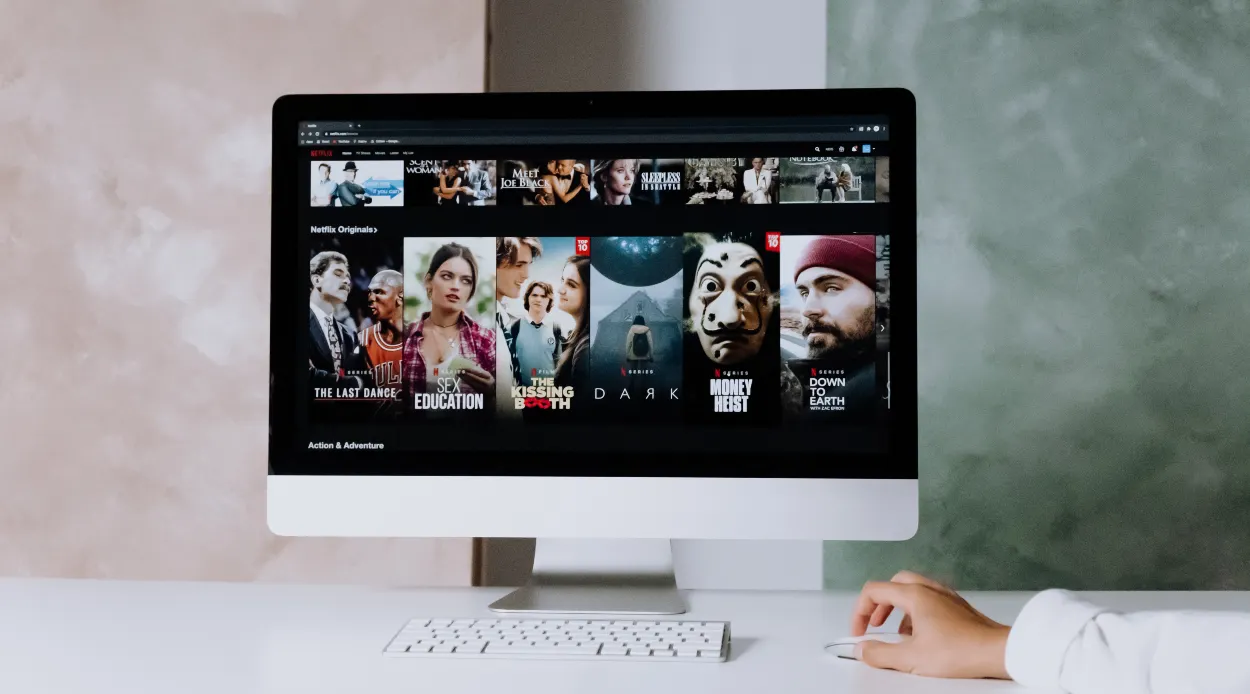
You can watch some of the most-watched movies on Netflix on any of your portable devices.
In today’s article, we talk about how to download movies on Netflix and break it down to different devices.
Let’s get straight into it.
Can you download movies on Netflix?
Yes, you can download movies on Netflix, but you can’t download every film. The reason for this is due to Netflix only owning the streaming rights to the movie, meaning it’s unavailable to download.
If you want to browse through the movies you can download, you can review these on Netflix by filtering which movies to download – then decide which movies you wish to download to your device.
How to download on Netflix
Here’s how to download movies on Netflix. We’ve split the instructions per device so you can follow these simple to use instructions to download your favourite movies to your device. Whether it’s an iPhone or your PC, we’ve got you covered!
How to download movies from Netflix on IOS
IOS is reasonably simple to download movies on Netflix. Search through the films available for offline downloads on Netflix and simply click “Download”. It then appears in the downloads section of the app, and you can watch from there.
To do this, simply:
- Open up the Netflix app.
- Select the downloadable movie you wish to watch.
- Click the “Download” button.
- When your movies are downloaded, you can then access them in the “downloads” section of the app (Right at the bottom).
There you have it; it’s as easy as that to download movies in the Netflix app.
How to download movies from Netflix on Android
Similar to IOS, Android makes it pretty easy to download movies from Netflix. They have a specific section to browse and download content to your Android device.
It’s much easier to download, delete and access movies on the go. To download movies from Netflix on Android, simply:
- Open the Netflix app on your Android device.
- Then click on the button that says “Find something to download”.
- Now, you’ll have a list of all movies you can download on Netflix to your Android device.
- Finally, click on the movies you wish to download, and they’ll download onto your device, ready for you to watch offline.
- You’ll then find your downloaded movies in the Downloads section of the app.
More about Netflix: Who Owns Netflix? Official Breakdown of Stakeholders
How to download movies from Netflix on Windows 10
Next up is Windows 10. Here’s how you can download movies on Windows 10 from Netflix. It’s pretty simple and the same as downloading movies from Netflix on your mobile devices.
Here’s how to download movies from Netflix on Windows 10:
- Firstly log onto the Netflix app.
- Then select downloads (The horizontal three lines).
- Netflix displays which movies are “Downloadable”.
- Choose the film you wish to download and hit the “Download button”.
- Now you’ll see the downloaded content in your download section on the app.
Yep, it’s as easy as that! Simply access the downloads section to watch any of the movies that you selected.
How to download movies from Netflix on Amazon Fire Stick
Here’s how to download movies from Netflix onto your Amazon Fire tick device. It’s super quick and easy to do. Simply;
- Firstly, launch the Netflix app on your Fire Stick.
- Then, choose the movie you wish to download.
- Then if the movie you want to watch is available to download, it will have a “Download” button. Simply click on the button, and it will download.
That’s it; it’s all downloaded. You’re free to watch that movie on Netflix.
How to change the video quality of your download on Netflix
Netflix offers different quality options to watch your downloads when downloading your content. Depending on your connection speed, you can choose the resolution to watch the downloaded version.
Whatever you select as your quality option, all of your downloads will be downloaded at this quality spec.
To change the quality of the download in Netflix, simply;
- Open Netflix.
- Click on the settings in the app.
- Then select “Download Video Quality”.
- Now you can select either “Standard” or “High”.
Choose whichever you prefer, and that’s it; you have set the level of quality for your Netflix download.
Netflix Certified Cameras
If you are interested in filming something and have it on Netflix, there are a few Netflix camera requirements and guidelines you must follow including the use of a specific camera.
Netflix certified cameras are cameras that meet the high technical standards set by Netflix for capturing content. These cameras ensure professionals can produce high-quality video content that meets Netflix’s streaming requirements. By using Netflix certified cameras, filmmakers can ensure their work meets the platform’s stringent quality standards.
Check out my full Netflix camera list that reveal all 7 camera brands which are allowed.